Verification
Back to Batch Processing Stages
The following options are available during the data review and verification stage:
Menu and Toolbar Options[edit | edit source]
A variety of options are available from the toolbar and menus to perform image correction, rescanning, viewing, sending, and QC review of documents. Please see the following sections for details on these.
Rotate Left, Right and Auto[edit | edit source]

If the page is sideways or upside down, use these buttons to rotate the page until it is oriented correctly. Images are saved automatically in new orientation.
Black and White TIFF images may be rotated automatically by clicking the up arrow.
[edit | edit source]
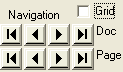
Document navigation allows you to move from the current file to the next, previous, first, or last file in the batch.
Changes to index fields are not saved when you use the document navigation buttons!
Use the Save Index button to save changes to index fields and move to the next document automatically.
[edit | edit source]
Page buttons let you view pages within multi-page TIFF images. Page buttons are disabled for single page files and non-TIFF files.
You can also navigate pages by selecting the corresponding page thumbnail in the SimpleView viewer.
Use the OCR Text view to view and edit the recognized text for the current file.
Image File Name / Browse / Open[edit | edit source]
The Image File Name field displays the filename for the current image. This field can only be edited in Update mode.
The Open button opens the current file in its default viewer, allowing you to view files not supported by SimpleIndex or perform advanced image editing.
In Update mode, the Browse button will display an open file dialog that allows the user to select another file to replace the current one.
Grid View[edit | edit source]
Displays a list of all documents and index data for the current batch.
See Index Grid
Mouse Action[edit | edit source]
Choose what happens when you select a region on the page with your mouse.
See Mouse Action
Save Index[edit | edit source]
Saves the current values as the index for the current image and moves to the next file. When the last file is reached, Save Index will prompt the user to export the batch.
See Save Index
Save All[edit | edit source]
Has the effect of clicking Save Index repeatedly until the end of the batch is reached. This allows you to index an entire batch with the current values in a single click. This is particularly useful for applying index values that are calculated from previous images using the Forward option.
Next Step: Export