Index & Batch Logging
Back to Settings Wizard
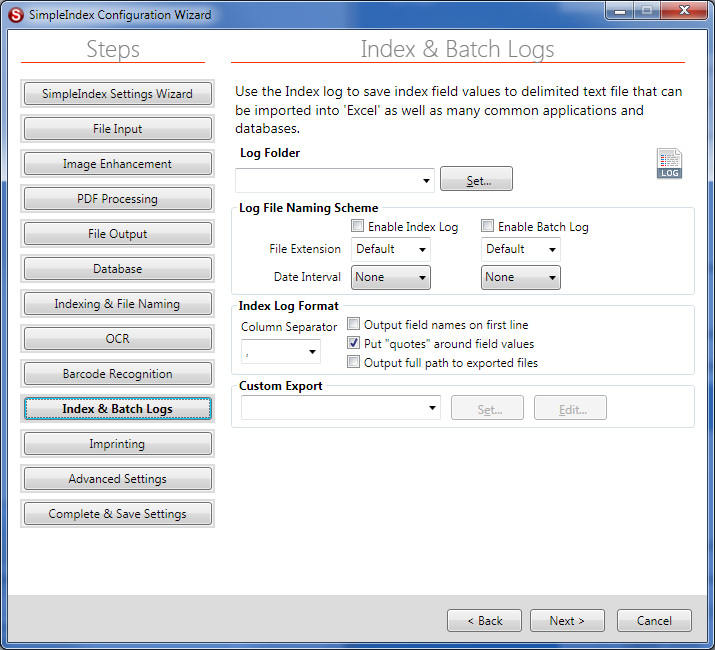
Index logs provide a CSV or XML file containing the index field data captured by each batch.
They can be used to import images and data into a document management system or other third party applications.
Most of these settings relate to how the logs are named and when to create new log files.
The default formatting options are appropriate for most jobs, but they allow special fields to be added or removed and the delimiter can be changed if necessary.
The Custom Export allows you to quickly format the index log using a SimpleExport job or XSLT transformation.
Log Folder[edit | edit source]
All log files are stored in this folder.
Log files contain index data associated with processed documents, as well as batch information for productivity tracking.
Log File Naming Scheme[edit | edit source]
Index log filenames are generated using the Index Interval, ID Field, and Source values. Batch log filenames, as well as the Batch Identifier used to track productivity, are all generated using the Batch Interval, ID Field, and Source values. Filenames are generated in the format Source-IDField-YYYY-MM-DD@HHMMSS.
There are several parameters available to serve as the component parts of the filename. When more than one batch generates the same log filenames, information is appended to the end of the existing files.
Enable Index Log[edit | edit source]
Enable/Disable creation of Index Log files.
Enable Batch Log[edit | edit source]
Enable/Disable creation of Batch Log files.
File Extensions[edit | edit source]
Sets the file extension to use for the log files. Use the Default setting to use IDX for Index logs, LOG for Batch logs, and AUD for Audit logs. You can select one of the pre-defined values or type any extension you wish.
Using custom file extensions lets you choose the application to use to view the data. TXT files will open in Notepad, CSV files in Excel. Use the TSV extension to create Tab-separated files that can be opened in Excel. TSV files can contain field values with commas, unlike CSV.
Date Intervals[edit | edit source]
This appends the batch date and time to the log filename. Depending on the interval selected, the corresponding level of detail is used in the filename. The result is that a new log file is created every hour, day, week, etc. depending on the option you select. Select Time to use the full date and time to the second, with the result that a unique file is created for each batch.
The full date and time is always used in the Batch ID, in the format YYYY-MM-DD@HHMMSS. The Interval only affects the log filenames.
Since Index logs contain many more records than Batch logs, it is often practical to use a much larger interval for the Batch logs to prevent too many files from being created.
Index Log Format[edit | edit source]
Column Separator[edit | edit source]
This character is inserted between values in the log files to separate one value from the next on each line. The default delimiter is a comma, but TAB or Pipe “|” often work better, particularly with values that may contain a comma. You may select one of the pre-defined values or enter any character(s) you wish to use.
Output Field Names on First Line[edit | edit source]
Check this option to have the names of each index field output in the first line of each index log file.
Put “Quotes” around Field Values[edit | edit source]
If checked, the delimited log files will have quotes surrounding each field value. This makes it possible to include the column delimiter in the index values without them being interpreted as additional fields.
Output Full Path to Exported Files[edit | edit source]
If checked, the full path to the image file is stored in the log. If unchecked, the Output folder is stripped from the beginning of the path, allowing you to use relative paths to indicate the location of your images. This makes it much easier to move images to a new server in the future.
Custom Export[edit | edit source]
The Index Log can be converted to any format you wish using XSLT, and advanced output can be configured using SimpleExport. Several built-in templates are included to output to popular document management systems.
See the Customization page for other ways to integrate SimpleIndex directly with other applications using custom code or command line.
Simple XML/HTML Reports[edit | edit source]
To do a simple log file report, enter the path to an XSLT file here and that file will be used to convert the log to an HTML, XML, or any formatted text. The XSLT must be designed to accept the CSV or XML log file format as input.
Using XSLT to Format Log Files[edit | edit source]
Simple log file formatting can be done with XSLT files. Log file data will be converted to an intermediate XML format, and the selected XSLT will be applied. The intermediate XML format is a direct translation of the CSV log file, with the index field.
<SimpleIndex>
<Index>
<Field>Field 1 Value 1</Field>
<Field>Field 2 Value 1</Field>
<Field>Field 3 Value 1</Field>
<Field>c:\Images\Output\20140605201644-1.pdf</Field>
</Index>
<Index>
<Field>Field 1 Value 2</Field>
<Field>Field 2 Value 2</Field>
<Field>Field 3 Value 2</Field>
<Field>c:\Images\Output\20140605201644-2.pdf</Field>
</Index>
</SimpleIndex>
A sample XSLT that outputs this data to an HTML file is included in the SimpleReport.xslt in the program installation folder. The following is a simple XSLT that outputs a CSV file with only the first, second and fourth fields.
<?xml version="1.0" encoding="utf-8"?>
<xsl:stylesheet version="1.0" xmlns:xsl="http://www.w3.org/1999/XSL/Transform" xmlns:msxsl="urn:schemas-microsoft-com:xslt" exclude-result-prefixes="msxsl">
<xsl:output method="text"/>
<xsl:template match="@* , node()">
<xsl:for-each select="Index">
<xsl:variable name="row" select="position()"></xsl:variable>
<xsl:value-of select="/SimpleIndex/Index[position() = $row]/node()[position()=1]"/>
<xsl:text>,</xsl:text>
<xsl:value-of select="/SimpleIndex/Index[position() = $row]/node()[position()=2]"/>
<xsl:text>,</xsl:text>
<xsl:value-of select="/SimpleIndex/Index[position() = $row]/node()[position()=4]"/>
<xsl:text>,</xsl:text>
<xsl:text>
</xsl:text>
</xsl:for-each>
</xsl:template>
</xsl:stylesheet>
With XSLT you can create any text or XML file format you need. Please contact our support department if you would like to have us create the XSLT file for you.
Export to Document Management Systems[edit | edit source]
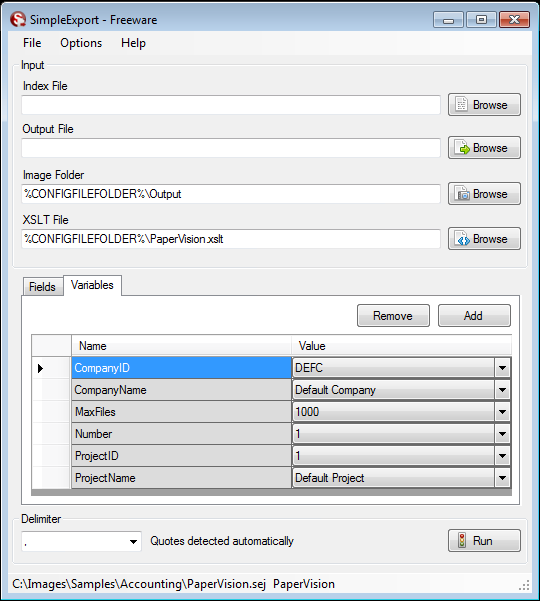
Templates are included for the DocuBase, ImageSilo, LaserFiche, PaperVision, Summation and Contentverse document management systems. You can configure any existing job file to export to these systems by selecting the appropriate template file (*.set) from the drop down. The template file is copied to your configuration file folder and displayed in SimpleExport to configure advanced settings.
The free version of SimpleExport is used to configure the export settings and save them to a SimpleExport job file (*.sej). The job file contains additional system-specific settings that must be included in the final output.
The Index File will be provided by SimpleIndex and can be left blank.
The Output File setting must be set to the final output filename for the converted data file.
The Fields tab is filled in automatically with a list of data fields output by SimpleIndex. These must be mapped to fields and data types in your document management system as needed.
The Variables tab contains system-specific variables that must be configured according to your vendor's import file specifications.
Additional settings are available. See the SimpleExport pages for details.
Please contact Technical Support to get a quote for development of a custom export file format.
Excluding Fields from the Index Log[edit | edit source]
By default, all index fields are included in the index log. To exclude a field, add a tilde ~ after the field name in the Indexing & File Naming settings.
The number of pages, batch name, and export filename are also included by default as the last 3 fields in the log. There are options to disable these fields, or to place them before the fields, in the Advanced Settings page.
Index & Batch Logging Training Video[edit | edit source]
Video was recorded in a previous version of SimpleIndex. Refer to the wiki documentation for latest updates.
Related Knowledge Base Articles[edit | edit source]
- Turn Off Prompts and Pop Ups on Job Configurations
- Exclude Index Field from Index Log
- Fixes for Service not Correctly Running
- Skip to Blank Index on Save Index
- How do you configure a field to select from a list of possible values?
Next Step Imprinting