Running Jobs: Difference between revisions
No edit summary |
No edit summary |
||
| Line 4: | Line 4: | ||
* [[Start Screen]] | * [[Start Screen]] | ||
* [[Batch Processing Stages | * [[Batch Processing Stages]] | ||
* [[Toolbar Options]] | * [[Toolbar Options]] | ||
* [[Menu Options]] | * [[Menu Options]] | ||
| Line 10: | Line 10: | ||
* [[Running jobs in SimpleSearch]] | * [[Running jobs in SimpleSearch]] | ||
Clicking the '''Run Job''' button begins [[Batch Processing Stages | Clicking the '''Run Job''' button begins [[Batch Processing Stages|batch processing]] and executes all of the workflow steps defined in the [[Job File]]. | ||
When you launch a job by double-clicking the [[Job File]] or via the [[Command Line]], the job runs automatically. | When you launch a job by double-clicking the [[Job File]] or via the [[Command Line]], the job runs automatically. | ||
Revision as of 10:27, 17 January 2022
This section describes the steps that the operator must take to scan, process, index, and release a batch of documents, and the options available at each of these stages. By becoming familiar with these options, the scanner operator can increase the efficiency and quality of their work.
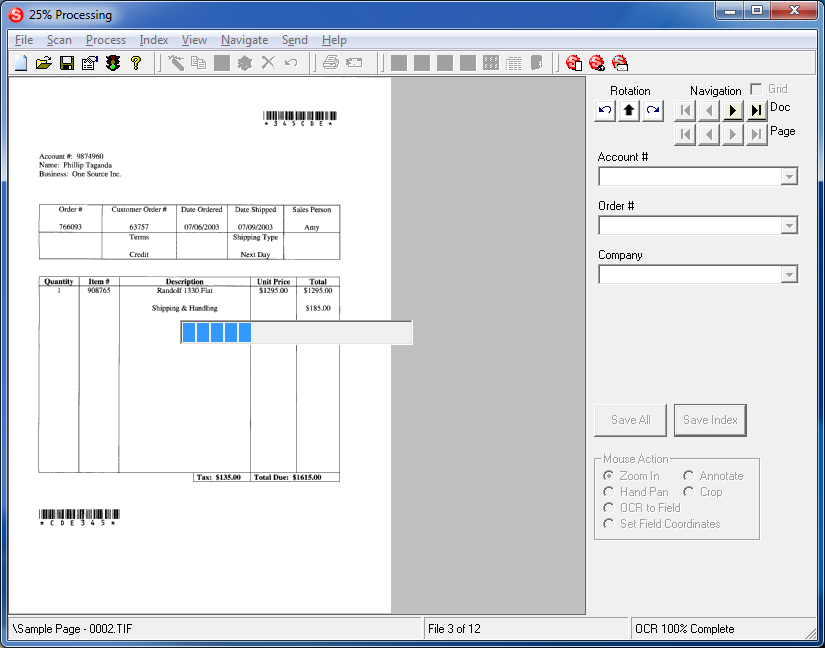
- Start Screen
- Batch Processing Stages
- Toolbar Options
- Menu Options
- Mouse Action
- Running jobs in SimpleSearch
Clicking the Run Job button begins batch processing and executes all of the workflow steps defined in the Job File.
When you launch a job by double-clicking the Job File or via the Command Line, the job runs automatically.