Field Type
Back to Index Field Wizard
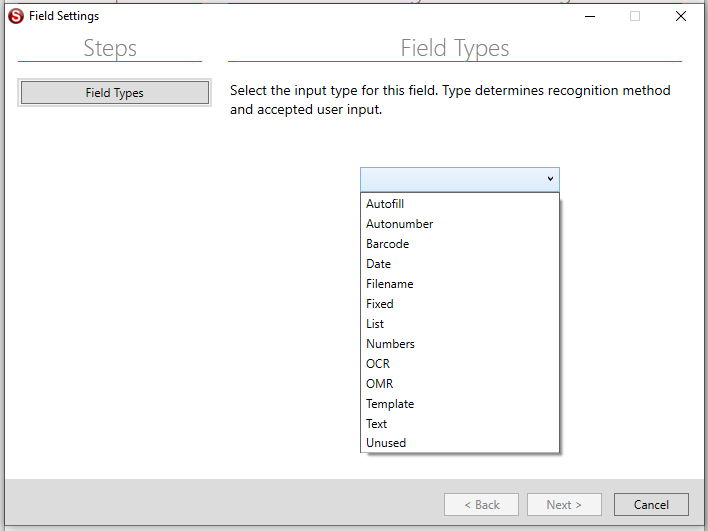
The field type determines which of the following screens will be displayed for advanced settings. Field types determine which data will be accepted by the field and which automation will be used to read the index value from documents.
Autofill[edit | edit source]
All fields of this type are automatically populated with values from your database once the Key Field has been matched.
The Template setting for this field must be set to the name of the corresponding field in your database.
Autonumber[edit | edit source]
Allows you to have a field with a numeric value that will increment automatically under certain conditions. The Template value for this field determines the seed number, which can be any combination of letters and numbers, as long as the last digit is numeric. Based on the value of the Autonumber Increment setting, the Autonumber can be set to increment every page, every blank page, every barcode, or at the end of each batch.
Barcode[edit | edit source]
If a barcode is recognized, the value is inserted into this field. Use the Template setting to force the field to accept only barcodes that match the specified pattern. This also allows you to match multiple barcodes to their appropriate fields, and ignore barcodes that are not meant to be used as indexes. Use the Barcode tab to configure other barcode settings.
Date[edit | edit source]
Field is formatted as a date in YYYY-MM-DD format by default. This allows for use of dates in folders and filenames and for proper sorting. For more information see the Template and Date Formatting options. Valid dates from Fixed field templates can also be used.
Filename[edit | edit source]
Field is automatically populated with the original filename of the image from the Input folder. Does not include the input file path.
Fixed[edit | edit source]
Calculated value from the Template setting is used. There are many variables you can use to automatically insert, such as file property settings, all or part of the file and folder names, combinations of other field values, and system settings like the user ID, computer name, etc..
With a Fixed field the user cannot change the calculated value. Use a Text, Numbers or Date field to allow the user to modify a calculated value.
Detailed List of Fixed Field Options
List[edit | edit source]
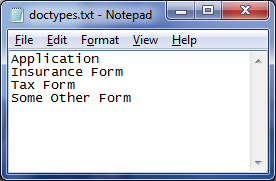
Possible index values are displayed in a drop-down list, allowing the user to select one or automatically fill in the field with matching records as they type. The list may be populated using either a text file or database.
To populate the list with a text file, create a file in Notepad that has a single entry on each line and enter the path to this text file in the List File/Field setting. If no text file is specified and you have a database configured, the list for this field is populated automatically with the values from the corresponding database field.
Numbers[edit | edit source]
Only numeric values are accepted. Valid numbers from Fixed field templates can also be used.
OCR[edit | edit source]
If an OCR value is recognized, it is inserted into this field. Use the Template setting with this field type to search the OCR region for the first string that matches the pattern. Use the List File/Field option to match OCR text against a list of possible values. Use the Zone OCR Settings tab to configure other OCR settings.
OMR[edit | edit source]
Use this type for check-box fields. Field is considered “checked” if the number of black pixels in the region is greater than the number entered in the Template setting.
OMR fields can also be used to extract a region from an image and save it to a separate file. Enter a negative number in the Template setting to save the region to a separate file if the number of black pixels is greater than the absolute value of this number.
Template[edit | edit source]
Forces the user to enter an index value that matches the pattern specified in the Template setting for this field. See Template for the formatting instructions.
Text[edit | edit source]
User may enter any text into the index field. Template setting is used as a default value. Fixed field templates can also be used to use a calculated value for the default.