Autonumber
Autonumbers allow you to have a field with a numeric value that will increment automatically under certain conditions. This is primarily used for automatic detection of document breaks in multi-page files using a file naming schema.
Using the combine pages into documents option will merge individual scanned pages or files into multi-page PDF or TIFF prior to indexing based on the Autonumber value. This makes the manual review and indexing much faster since you don't have to scroll through all the pages to find the document breaks.
Autonumber Template[edit | edit source]
The Template value for this field determines the seed number, which can be any combination of letters and numbers, as long as the last digit is numeric. Configure it in the Index Field Wizard.
The last number or numbers are used as the numeric value to increment, with the other characters remaining constant.
It is recommended that you prefix the numeric value with enough 0’s to ensure all numbers are the same length and preserve their sort order.
Autonumber Settings[edit | edit source]
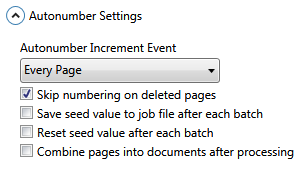
The Advanced Settings tab in the Settings Wizard contains the additional settings for Autonumber fields below.
Increment Event[edit | edit source]
When there is an Autonumber field present, this setting is used to determine when to increment the value.
Every Page[edit | edit source]
The number will be incremented on every page.
Blank Pages[edit | edit source]
The number is incremented each time a page under the Blank Page Threshold (0) is detected. This allows you to place blank pages between documents and create multi-page files automatically. This does not work with duplex scanning unless every back page has content on it.
Barcodes[edit | edit source]
The number is incremented each time a barcode field is recognized. Use Templates and Dictionaries to prevent unwanted barcodes from triggering the increment. The most reliable way to separate documents automatically is with barcodes.
If multiple barcode fields exist, any recognized field will trigger the barcode event.
End of Batch[edit | edit source]
The number is incremented at the end of each batch.
Every Max Pages[edit | edit source]
Increments the number every X pages using the Max pages per file. This is useful for scanning documents with a fixed number of pages.
First OMR Field[edit | edit source]
The first OMR field is used to increment the Autonumber. This will allow you to draw an OMR zone in the corner of the page and use a black felt-tip pen to mark the first page of each file. This is far faster than the traditional method of inserting document separator sheets and saves on printing costs.
The upper-left corner is recommended since it will have the same coordinates with any page size.
If multiple OMR fields exist, only the first one will trigger the Autonumber event.
First OCR Field[edit | edit source]
The first OCR field is used to increment the Autonumber. Use Templates and Dictionaries to indicate the text that will trigger the increment event. This is useful if there is some unique text on the first page of each document that can be recognized.
For best results, use the Fast OCR option for speed and enter multiple variations in the Template or Dictionary and enable the Max Errors option to prevent OCR errors from missing the document break.
Skip Deleted Pages[edit | edit source]
When pages are deleted, this can cause gaps in the numbering sequence. This option will skip the numbering sequence on deleted pages so the output does not have gaps.
Save Seed Value After Batch[edit | edit source]
Check to automatically save the current Autonumber value after each batch to preserve it between sessions. Use it to create a number that will always keep incrementing as time goes on.
This option will re-save the job file after each batch so users will need write access to the job file, and it is not recommended for multiple users to share the same job file when using this option to prevent duplicate numbers from being generated.
Reset Seed Value After Batch[edit | edit source]
This option is used to save the seed value for an Autonumber field after each batch. By saving the configuration after each batch, the current value of the Autonumber is preserved when you exit SimpleIndex. If this option is unchecked, Autonumber fields will reset to their original value each time the job file is open.
Combine Pages into Documents After Processing[edit | edit source]
This allows document separation followed by indexing to occur in the same job. After files are separated using the Autonumber the indexing options of the job are applied.