Database Mode: Difference between revisions
(added video) |
|||
| (15 intermediate revisions by 2 users not shown) | |||
| Line 1: | Line 1: | ||
[[File:SimpleIndex Simple Setup Configuration Wizard Database Job settings.png|300px|thumb|alt=SimpleIndex Simple Setup Configuration Wizard Database Job Settings Screen|Database Settings Screen]] | |||
== Database Mode == | == Database Mode == | ||
| Line 8: | Line 10: | ||
* [[Match and Attach]] for updates that attach documents as binary objects | * [[Match and Attach]] for updates that attach documents as binary objects | ||
Using generic queries and the ability to map fields to any database type or table, SimpleIndex can turn any [[database]] into a document management system. | Using generic queries and the ability to map fields to any [[database]] type or table, SimpleIndex can turn any [[database]] into a document management system. | ||
[[Autofill]] is configured separately, with its own [[data source]] connection. | |||
== Disabled == | == Disabled == | ||
Select this option to disable the database interface. | Select this option to disable the [[database]] interface. | ||
== Insert New Records == | == Insert New Records == | ||
Insert mode causes SimpleIndex to insert new records into a database that correspond to the index values for your | [[Insert]] mode causes SimpleIndex to insert new records into a [[database]] that correspond to the [[index values]] for your processed files. | ||
This option lets you populate the document [[database]] with new records for files processed by SimpleIndex. | |||
The files in this [[database]] can then be searched and viewed with [[Retrieval]] mode or edited with [[Update]] mode. | |||
== Update Existing Records == | == Update Existing Records == | ||
Update mode configures SimpleIndex to | [[Update]] mode configures SimpleIndex to import images to process, along with existing index data, from a [[database]]. Use it to allow [[Verification]] with [[Multiple Users]] or perform complex, multi-step [[Processing]] workflows. | ||
Additional index data can be recognized during [[Processing]] and edited during [[Verification]]. Images can be added, modified or rescanned if necessary. Missing index data can be typed or read with [[OCR to Field]]. | |||
The [[Update]] feature can also be used to automatically apply a [[File Naming Schema]] to existing images while preserving their link with the [[database]] records. | |||
There are several useful applications of the update feature of SimpleIndex: | There are several useful applications of the update feature of SimpleIndex: | ||
* Quality control review & rescanning | * Quality control review & rescanning | ||
* Verification of index values | * [[Verification]] of index values | ||
* Unattended | * [[Unattended Processing]] | ||
* Distribute indexing among multiple users | * Distribute [[indexing]] among multiple users | ||
* Automatically rename existing image files using index values | * Automatically rename existing image files using index values | ||
* Search tool to find and view specific images | * [[Search]] tool to find and view specific images with the option to edit values | ||
== Retrieve and View Records == | == Retrieve and View Records == | ||
Retrieval mode lets you find documents with keyword searches and view the matching files. Retrieval mode is used interchangeably with [[SimpleSearch]]. [[SimpleSearch]] is a retrieval-only license for SimpleIndex that allows only Retrieval mode configurations to be run. | [[Retrieval]] mode lets you find documents with keyword searches and view the matching files. Retrieval mode is used interchangeably with [[SimpleSearch]]. [[SimpleSearch]] is a retrieval-only license for SimpleIndex that allows only Retrieval mode configurations to be run. | ||
In [[Retrieval]] mode, the [[index fields]] on the main screen become [[search]] fields, and the [[Save Index]] and Save All buttons become Search and Clear. | |||
To find documents, type the [[search]] criteria into the index fields and click the Search button. | |||
Use Clear to start a new search. | |||
== Match and Attach Records == | == Match and Attach Records == | ||
Match and Attach mode lets you associate scanned images with existing records in the database without recreating them or updating them one-at-a-time. To use this mode, select a key field using the [[Autofill]] settings. This key field is used to lookup matching records in your database. When a batch is exported, a lookup is performed for each file. The matching record for that file is updated with the image file path and other data entered into SimpleIndex fields, leaving the rest of the data in the table intact. | Match and Attach mode lets you associate scanned images with existing records in the [[database]] without recreating them or updating them one-at-a-time. | ||
To use this mode, select a key field using the [[Autofill]] settings. This key field is used to lookup matching records in your [[database]]. When a batch is exported, a lookup is performed for each file. The matching record for that file is updated with the image file path and other data entered into SimpleIndex fields, leaving the rest of the data in the table intact. | |||
This is the quickest method for image-enabling an existing [[database]] application. All you need to do is add a field for the image file, then configure the Match and Attach configuration that indexes documents based on unique values and fills in this field automatically. | |||
A new [[data source]] configuration wizard has been added to simplify the process of connecting to various [[databases]]. Click the "New Data Source..." button to start the wizard. | |||
== Database Basics Video == | |||
Video was recorded in a previous version of SimpleIndex. Refer to the wiki documentation for latest updates. | |||
<div class="center" style="width: auto; margin-left: auto; margin-right: auto;"><youtube>https://youtu.be/Qk_3Gf9Z7n8?si=hVmXgsQGKMsiMGWY</youtube></div> | |||
== Related Knowledge Base Articles == | |||
* [https://www.simpleindex.com/knowledge-base/is-it-possible-to-restrict-user-access-to-certain-documents-in-retrieval-mode/ Is it possible to restrict user access to certain documents in Retrieval Mode?] | |||
* [https://www.simpleindex.com/knowledge-base/what-is-match-attach-mode/ What is “Match & Attach” mode?] | |||
* [https://www.simpleindex.com/knowledge-base/i-know-nothing-about-databases-can-i-still-use-the-database-and-retrieval-mode-features/ I know nothing about databases. Can I still use the database and Retrieval Mode features?] | |||
Latest revision as of 17:23, 7 February 2024
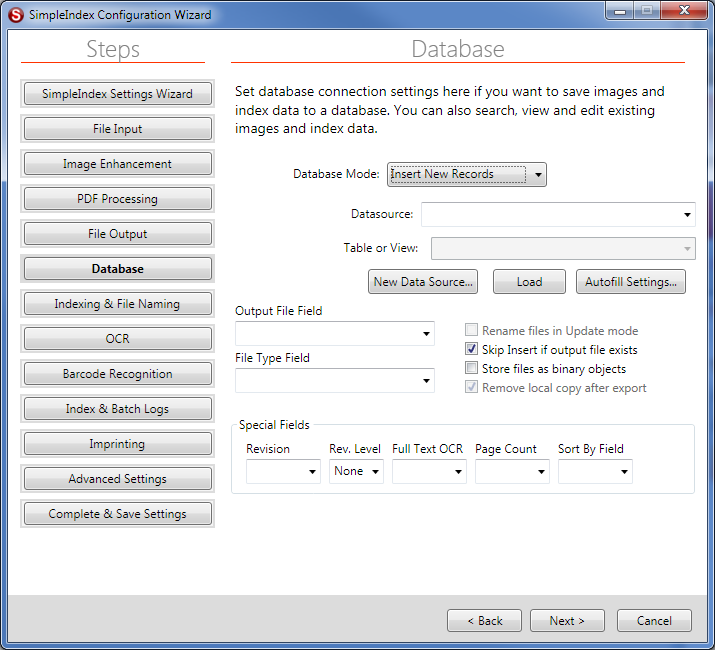
Database Mode[edit | edit source]
Several types of database integration are available with SimpleIndex. These are based on the types of SQL database query they use.
- Insert to add new records to a database
- Update to find and edit existing records
- Retrieval for "select" queries to view data
- Match and Attach for updates that attach documents as binary objects
Using generic queries and the ability to map fields to any database type or table, SimpleIndex can turn any database into a document management system.
Autofill is configured separately, with its own data source connection.
Disabled[edit | edit source]
Select this option to disable the database interface.
Insert New Records[edit | edit source]
Insert mode causes SimpleIndex to insert new records into a database that correspond to the index values for your processed files.
This option lets you populate the document database with new records for files processed by SimpleIndex.
The files in this database can then be searched and viewed with Retrieval mode or edited with Update mode.
Update Existing Records[edit | edit source]
Update mode configures SimpleIndex to import images to process, along with existing index data, from a database. Use it to allow Verification with Multiple Users or perform complex, multi-step Processing workflows.
Additional index data can be recognized during Processing and edited during Verification. Images can be added, modified or rescanned if necessary. Missing index data can be typed or read with OCR to Field.
The Update feature can also be used to automatically apply a File Naming Schema to existing images while preserving their link with the database records.
There are several useful applications of the update feature of SimpleIndex:
- Quality control review & rescanning
- Verification of index values
- Unattended Processing
- Distribute indexing among multiple users
- Automatically rename existing image files using index values
- Search tool to find and view specific images with the option to edit values
Retrieve and View Records[edit | edit source]
Retrieval mode lets you find documents with keyword searches and view the matching files. Retrieval mode is used interchangeably with SimpleSearch. SimpleSearch is a retrieval-only license for SimpleIndex that allows only Retrieval mode configurations to be run.
In Retrieval mode, the index fields on the main screen become search fields, and the Save Index and Save All buttons become Search and Clear.
To find documents, type the search criteria into the index fields and click the Search button.
Use Clear to start a new search.
Match and Attach Records[edit | edit source]
Match and Attach mode lets you associate scanned images with existing records in the database without recreating them or updating them one-at-a-time.
To use this mode, select a key field using the Autofill settings. This key field is used to lookup matching records in your database. When a batch is exported, a lookup is performed for each file. The matching record for that file is updated with the image file path and other data entered into SimpleIndex fields, leaving the rest of the data in the table intact.
This is the quickest method for image-enabling an existing database application. All you need to do is add a field for the image file, then configure the Match and Attach configuration that indexes documents based on unique values and fills in this field automatically.
A new data source configuration wizard has been added to simplify the process of connecting to various databases. Click the "New Data Source..." button to start the wizard.
Database Basics Video[edit | edit source]
Video was recorded in a previous version of SimpleIndex. Refer to the wiki documentation for latest updates.