Licensing & Activation: Difference between revisions
No edit summary |
|||
| Line 40: | Line 40: | ||
* www.simpleindex.com (all previous versions) | * www.simpleindex.com (all previous versions) | ||
* both use port 80/443 for the normal web traffic used internally | * both use port 80/443 for the normal web traffic used internally | ||
== Activation Issues == | |||
If using version 9.2.52 and later and there are issues with activation after opening the firewall to the website and port then a log is needed. This log should be sent to [mailto:support@simpleindex.com SimpleIndex Support] | |||
* Download the replacement registry file that enables logging - [http://www.scanstore.com/downloads/SimpleRegister-Test.zip SimpleRegister-Test.dll Zip File] | |||
== [[Annual Maintenance]] == | == [[Annual Maintenance]] == | ||
Revision as of 12:38, 28 July 2022
All Simple Software applications share a common Activation screen. While this page refers to SimpleIndex, the activation process is the same for all.
Demo/Registration Screen[edit | edit source]
When SimpleIndex is first installed, it is automatically set to run in Demo Mode, with the expiration date set to 30 days after you first run the program. Demo Mode can run as SimpleIndex Full with all optional features enabled, or it can emulate the SimpleSearch view-only. You must restart SimpleIndex to switch between modes.
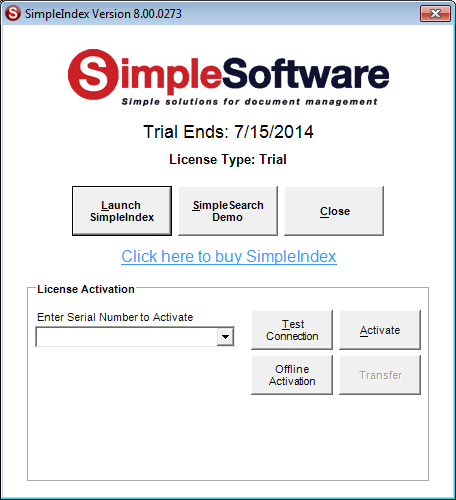
Starting in Demo Mode[edit | edit source]
To start SimpleIndex in demo mode, click Launch SimpleIndex.
Click SimpleSearch Demo to emulate a search-only license.
Close will exit the application.
While in demo mode, SimpleIndex will apply a watermark to any processed images and add the word "DEMO" to any generated filenames. Be sure to make a backup copy of any images you use for testing with the demo version.
Starting in Freeware Mode[edit | edit source]
SimpleView, SimpleCoversheet, SimpleExport and SimpleSend each have a freeware version that allows partial functionality without a license or time limit. Click the "Use Free Version" button to launch the freeware version of these applications.
License Activation[edit | edit source]
To activate SimpleIndex, enter your serial number in the box and click Activate. If you are connected to the Internet, and no firewall is blocking it, SimpleIndex will connect to the activation server and register automatically.
If connectivity problems prevent communication with the activation server, you may activate offline by clicking the Offline Activation button and following the on-screen instructions.
Concurrent Licenses[edit | edit source]
Concurrent user licenses must have an active internet connection to work. Each time you run the application, the activation server is contacted to "check out" the license. When the program is closed (or after a 2 hour timeout period), the license is "checked in" so another user can run the application.
Firewall Settings[edit | edit source]
If firewalls prevent the connection to the activation server, enable connection to:
- api.licensespring.com & saas.licensepring.com (version 9.2.52 or above)
- www.simpleindex.com (all previous versions)
- both use port 80/443 for the normal web traffic used internally
Activation Issues[edit | edit source]
If using version 9.2.52 and later and there are issues with activation after opening the firewall to the website and port then a log is needed. This log should be sent to SimpleIndex Support
- Download the replacement registry file that enables logging - SimpleRegister-Test.dll Zip File
Annual Maintenance[edit | edit source]
Keeping current on Annual Maintenance is necessary to receive technical support and software updates for all Simple Software products.
All licenses except for subscription-based ones are perpetual and will continue to work even if maintenance is not renewed.