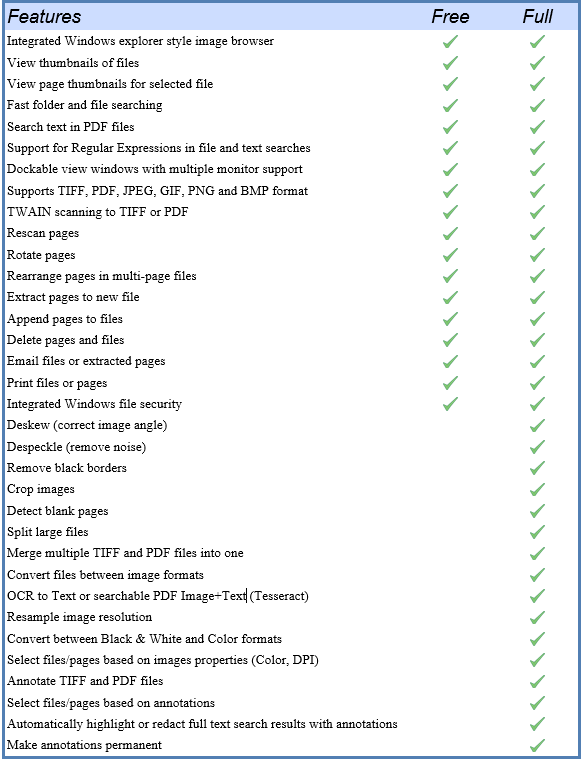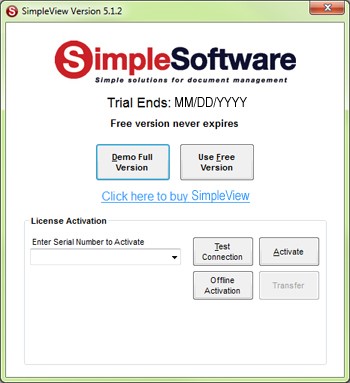SimpleView Application
Introduction[edit | edit source]
SimpleView is a free tool for browsing and viewing scanned documents, PDF files, Office documents, and other common image file formats. It includes basic OCR functions for converting images to text files or searchable PDF documents using the SimpleOCR and Tesseract engines.
The full SimpleView license unlocks the image editing and enhancement functions, removes the page limit from OCR, and lets you annotate TIFF and PDF files.
SimpleView is embedded in SimpleIndex, which provides advanced scanning, OCR, ICR, OMR and Barcode Recognition capabilities designed to fully automate document capture processes.
File-Based Document Management with SimpleView[edit | edit source]
SimpleView lets you quickly scan, organize, search and view documents stored on your hard drive or file servers. Most document management systems use a database to organize and search for files. This forces you to laboriously import files into the system, then you must rely on that system anytime you access your files. SimpleView lets you use your existing folder and filing system to find, view and annotate documents. This has several advantages:
- No server systems to learn or maintain, only a desktop application
- No reliance on proprietary technology to access your files
- Uses built-in Active Directory file permissions
- Use existing access rights or edit them from SimpleView
- Files can be shared with other applications
- No need to import and tag files manually
- Use existing backup plans
- Users who view documents infrequently can still use Windows Explorer
Most companies that use their file servers for document management simply use Windows Explorer to find and view files. SimpleView is a much better solution for anyone that works with documents regularly.
- Integrated document scanning
- View multi-page documents without opening in Acrobat or Windows Picture and Fax Viewer
- Double-click files to open in default application for advanced editing
- Rotate, clean-up, re-order pages, split and merge multi-page TIFF and PDF files
- Convert documents to text or searchable PDF with OCR
- Annotations - make notes, highlights and other mark-ups without altering original
- More versatile file searching, including pattern matching (RegEx)
- Search large file shares in seconds instead of minutes
- Find text inside PDF files (also RegEx enabled)
- Dockable windows for customized viewing, including multiple monitors
Image Quality Control with SimpleView[edit | edit source]
Even though we think SimpleView 5 has broader appeal as a document management tool, it is also better than ever at document imaging quality control and rescan functions. We have added some very unique and useful features in this department, including:
- Instantly view page properties like resolution, color depth and compression type in the toolbar
- Auto-select files or pages based on above properties
- Automatically convert resolution, color depth, file type
- Select all even numbered, odd numbered or blank pages automatically
- Full support for drag-and-drop with pages, folders and files
- Splitting and merging files, reordering pages is faster and easier
- Multi-threaded processing lets you continue working while pages are processed in background
Of course all the standard QC functions from the previous version are all present as well:
- Rotate pages
- Deskew (straighten page)
- Despeckle (remove “snow”)
- Rescan
- Reorder pages
- Move or copy pages between multi-page files
- Delete pages
- OCR to Searchable PDF or Text
- Blank page detection
- Open PDF and other files in default application for review
- Integration with Windows Explorer right-click menu
Freeware Features & Licensing[edit | edit source]
Compare Free & Full Features[edit | edit source]
When SimpleView is first installed, it is automatically set to run in Freeware Mode, with only certain features enabled. The differences between the freeware and the full version of SimpleView are below:
If you want to use the full feature set, you can try the demo for 30 days or purchase the software to activate the full version with a serial number.
Running in Free & Demo Modes[edit | edit source]
Click the Demo Full Version button to launch SimpleView in demo mode. During the 30 day trial this option will enable all features of the full version.
Click Use Free Version to launch SimpleView in free mode. This option never expires.
Activating The License[edit | edit source]
To activate the full version of SimpleView, enter your serial number in the box and click Activate. If you are connected to the Internet and no firewall is blocking it, SimpleView will connect to the activation server and register automatically.
If connectivity problems prevent communication with the activation server, you may activate offline by clicking the Offline Activation button and following the on-screen instructions.
Using the SimpleView Interface[edit | edit source]
Using the Ribbon Menus[edit | edit source]
All functions in SimpleView are accessed either through the ribbon menu or through context-sensitive right-click menus.
You can hover over any button to get a description of that button's function.
You can right-click any button to add it to the quick access menu at the top of the screen. These buttons can be accessed no matter which ribbon tab you are using.
Home[edit | edit source]
Folder and document navigation, mouse options and searching.
Edit[edit | edit source]
Image enhancement options like Deskew, Despeckle, Rotate, etc.. Document conversion options like Split, Merge, Convert, OCR, Export and Email. Clipboard functions.
Properties[edit | edit source]
View image properties like resolution, color depth and compression. Select images based on properties. Resample DPI or convert color images to black and white.
Annotations[edit | edit source]
Allows you to mark-up, highlight, annotate and otherwise interact with the digital document the way you would with paper. Annotations are saved separately from the original page image, rather than modifying it permanently.