Working with Folders & Files: Difference between revisions
mNo edit summary |
No edit summary |
||
| Line 5: | Line 5: | ||
== Working with Windows Explorer == | == Working with Windows Explorer == | ||
If you enabled this option in the [[Global Settings Wizard]], a new option to Browse with | If you enabled this option in the [[Global Settings Wizard]], a new option to ''Browse with SimpleView'' is added to the right-click menu in Windows Explorer when a folder is selected. | ||
There is also an ''Open in Explorer'' option in the right-click menu of the ''Folders'' pane. | There is also an ''Open in Explorer'' option in the right-click menu of the ''Folders'' pane. | ||
By easily switching back and forth from Explorer to SimpleView, you can use the best sorting and searching features of each as needed. | By easily switching back and forth from Explorer to [[SimpleView]], you can use the best sorting and searching features of each as needed. | ||
== Drag-and-Drop == | == Drag-and-Drop == | ||
File and page thumbnails can be moved or copied between windows using drag-and-drop. You can also select files in Windows Explorer and drag them into the ''Folders'' and ''Thumbnails'' panes. The reverse also works--dragging folders or files from to Explorer. | File and page thumbnails can be moved or copied between windows using drag-and-drop. You can also select files in Windows Explorer and drag them into the ''Folders'' and ''Thumbnails'' panes. The reverse also works--dragging folders or files from to Explorer. | ||
Latest revision as of 14:37, 17 January 2022
Back to SimpleView
The viewer is designed to interoperate fully with Windows Explorer drag-and-drop and clipboard functions for moving and copying files.
Working with Windows Explorer[edit | edit source]
If you enabled this option in the Global Settings Wizard, a new option to Browse with SimpleView is added to the right-click menu in Windows Explorer when a folder is selected.
There is also an Open in Explorer option in the right-click menu of the Folders pane.
By easily switching back and forth from Explorer to SimpleView, you can use the best sorting and searching features of each as needed.
Drag-and-Drop[edit | edit source]
File and page thumbnails can be moved or copied between windows using drag-and-drop. You can also select files in Windows Explorer and drag them into the Folders and Thumbnails panes. The reverse also works--dragging folders or files from to Explorer.
Clipboard[edit | edit source]
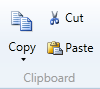
Cut, Copy and Paste functions in also works the same way they do in Windows Explorer to copy and move folders and files.