SimpleSearch Retrieval Jobs
With SimpleSearch, as well as SimpleIndex jobs configured for Retrieval mode, the index fields are turned into search fields, allowing you to type in criteria and view the matching documents.
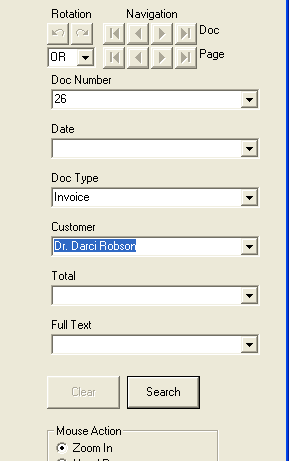
Clicking the Search button retrieves the records matching your criteria and displays the first one on the screen. The index information for this document is displayed in the index fields but is not editable. You may use the navigation, zoom and rotation functions to view the documents in the search results.
SimpleSearch automatically uses partial matching on text fields to let you search for any part of the field value and pull up all the records that contain it. This allows you to quickly search for files without typing long strings of characters, finding groups of documents and finding files where spelling may be in question.
Use the And/Or selector to choose between matching all the values or any one of them. If a list is associated with that field you can select it using the drop-down.
While viewing documents, you may click the Clear button at any time to clear the display and search fields, enable the Search button, and allow you to perform another lookup.
Click the Open button to open the current document in its default application, allowing you to edit Office documents or open PDF files in Acrobat Pro.
SimpleSearch can also be initiated from the Command Line Interface. Search keywords can be specified on the command line and the matching records displayed automatically.
Introduction to SimpleSearch Video[edit | edit source]
Video was recorded in a previous version of SimpleIndex. Refer to the wiki documentation for latest updates.