SimpleQB Procedure Configuration
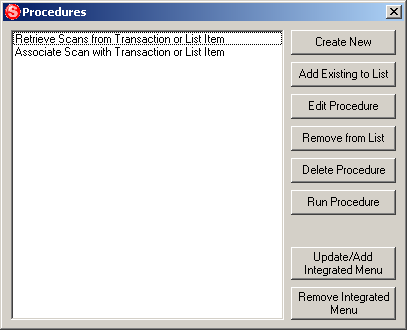
To begin creating a new Procedure, or to edit an existing one, from the Procedures dialog choose Create New or Edit Procedure. This will bring up the Procedure Creation and Configuration wizard which will guide you through setting up each individual step in your procedure.
The initial display will allow you to name the procedure and determine what kind of feedback you want to see while the procedure is running. The Show the Logging Window option will cause a log window to come up when the procedure starts and will display a detailed report of what is currently happening in the procedure. It will also give you the option to save the log file at the end of the procedure. The Show the Progress Window will bring up a dialog that displays the information, but just one line at a time and doesn’t allow for saving the information once the procedure has finished. Some procedures, the default ones in particular, use information that is pulled from an open transaction or list item and should not run if one is not open. In this case, check the Throw error when no transaction or list item is open and procedure is called option.