SimpleExport Field
Field Names[edit | edit source]
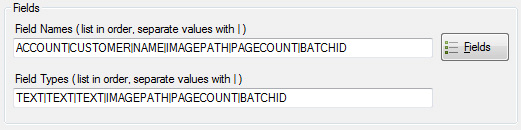
This is a list of the field names that will appear in PaperVision or ViewWise. The names in this list are separated by the pipe character “|” and must be in the same order that they appear in the index file. All of the fields in the file you are processing must appear in this list. If any fields are extra and will not be used for searching, enter “SKIP” for its name.
There are 3 “Key” fields that must be referenced with a specific Field Name. These are:
- IMAGEPATH – the full or relative path to the image files. When using relative paths, SimpleExport will assume that images are located in subfolders of the import file folder.
- PAGECOUNT – the number of pages in the file referenced above.
- BATCHID – this allows you to skip processing of the Batch ID field automatically, since it is not usually used in searches.
The complete field name list from the example is: Invoice Number|Date|Customer|IMAGEPATH|PAGECOUNT|BATCHID
Field Types[edit | edit source]
This is a list of the field types that will be used in PaperVision or ViewWise. The names in this list are separated by the pipe character “|” and must be in the same order that they appear in the index file. The possible types are:
- Text – any data can be searched as text
- Number – imports numeric data to allow for >< searches
- Date – imports date/time data to allow for date range searches
- IMAGEPATH – specifies this field is the path to the image file
- PAGECOUNT – specifies this field contains the number of pages
- BATCHID – specifies this field contains the Batch ID
- SKIP – this field will not be imported for searching
The complete field type list from the example is: Number|Date|Text|IMAGEPATH|PAGECOUNT|BATCHID
Fields Button[edit | edit source]
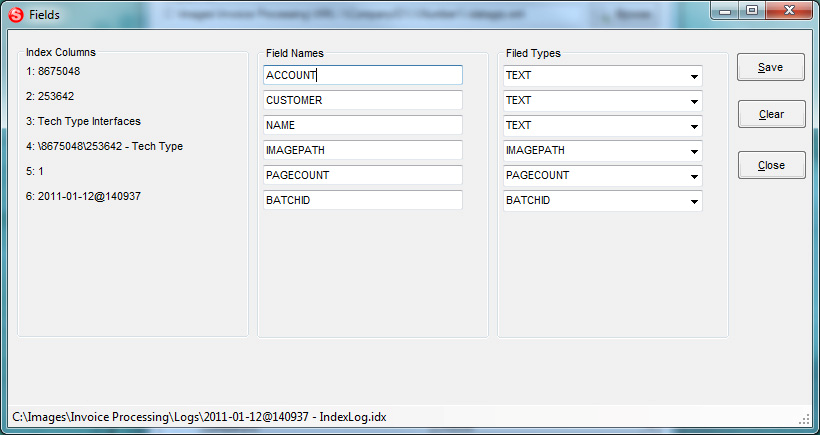
Will automatically populate Field Names and Field Types. User can change Field Names by typing in each text field or change Field Types by selecting filed type from drop down list.