SimpleCoversheet User Mode
To enter User Mode, either click User Mode on the toolbar, or select it on the Mode menu. User mode is where the designed coversheets are put together by the program and displayed.
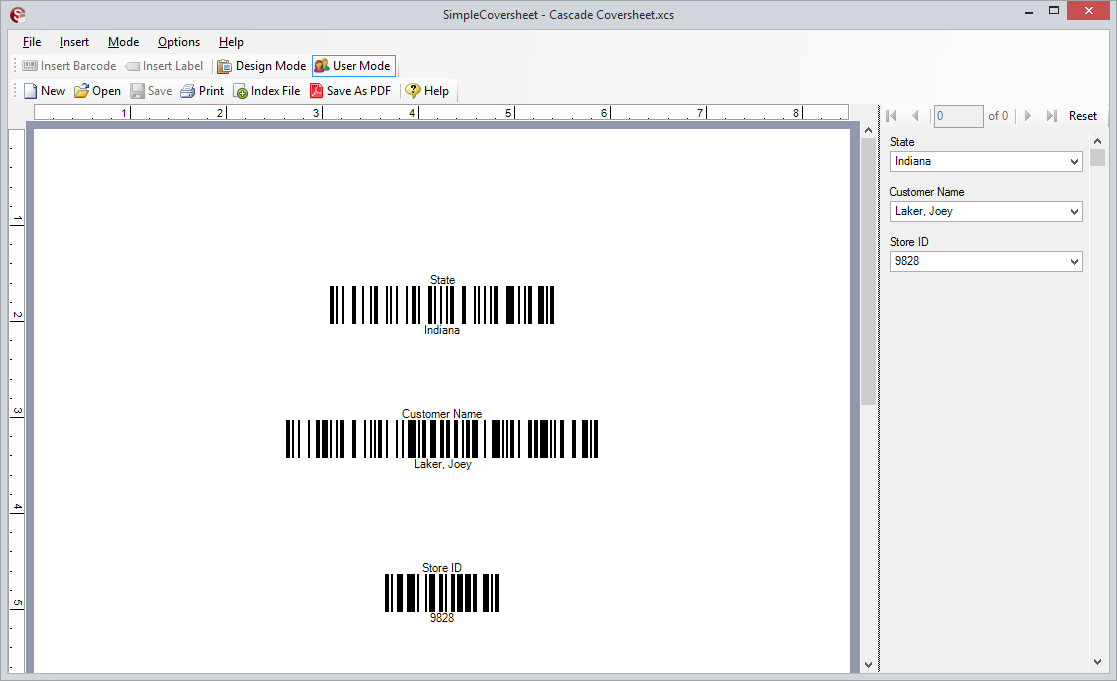
On the left side of the interface in user mode the current coversheet is displayed. On the right side are all the options for changing the values of elements on the coversheet(s), as well as page navigation options.
Any element that is configured to be selected or entered will have a drop down list on this pane that allows you to select or enter a value. Values displayed in red are invalid values and the program will not allow you to print the coversheet until a valid value has been entered.
Above the available values are the page navigation controls. If any of your elements are populated from text files or Data Sources then it’s likely that you will have multiple pages available to you, as the program creates a page for each available value. Once you have entered valid values and have the coversheets looking how you want them, you can print them via the Print command under the File menu. At that point, you may also choose if you want to print one page, a range of pages, or all the pages at once.
Printing Coversheets[edit | edit source]
To print a coversheet in User Mode, fill in all of the fields on the right and click the Print button in the toolbar. The print option will only be available if all required fields have been filled in with valid data.
When the coversheet is configured to use a populated dataset, you can print single pages or all of the pages in the dataset at once. Printing multiple pages is not available in the free version of SimpleCoversheet.
Saving to PDF[edit | edit source]
Use the Save As PDF button to save one or more coversheet pages to a PDF file for later printing. This is typically used for:
- Creating static separator pages that anyone can print from Acrobat
- Saving one or many coversheets to PDF so they can be printed from a different workstation without SimpleCoversheet
This option is provided as a convenience, since free PDF printer drivers are readily available.
Indexing Files[edit | edit source]
Use the Index File button to automatically move and rename files based on the data entered in the User Mode fields. This is useful for a variety of scenarios:
- Instead of printing coversheets for network scanning, just scan the document to a hotfolder and index the file electronically
- Index any electronic file into your document repository without printing, scanning or converting the format
- Ensure archived files are saved with a correct file naming scheme
Indexing works by displaying a simple Open and Save file dialog. After clicking Index File, an Open dialog lets you select a file from the Input folder. After selecting the file you will get a Save dialog pointing to the Output folder that is already filled in with a filename generated by the values you entered in the User Mode fields.