Scanner Settings
Back to Settings Wizard
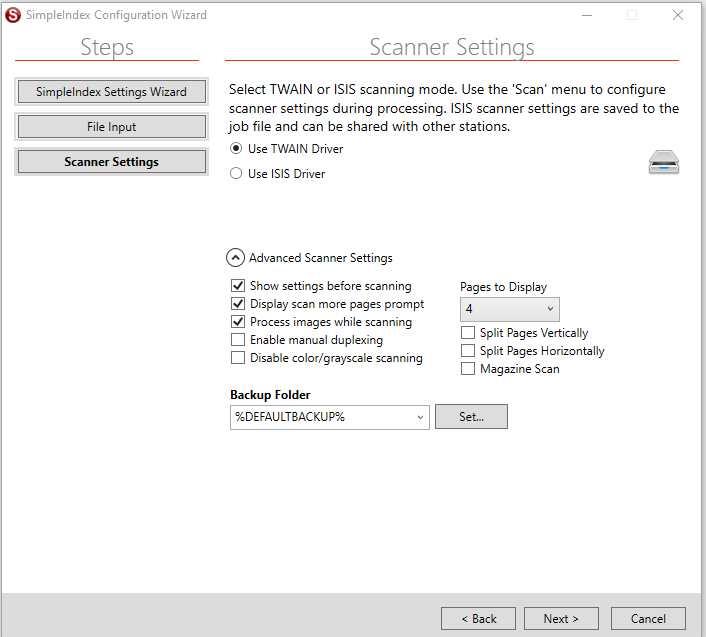
If Scanner was selected as the input type, the next screen is the Scanner Settings. Scanner settings are not available in the Job Options screen, since many of them need to be modified by the user during batch scanning. The corresponding settings can be found under the Scan menu, allowing users without the Admin password to change them.
Scanning Training Video[edit | edit source]
Video was recorded in a previous version of SimpleIndex. Refer to the wiki documentation for latest updates.
TWAIN or ISIS Driver[edit | edit source]
TWAIN scanning is included with all versions of SimpleIndex. ISIS scanning is included in the Pro version or as an add-on to Standard. ISIS scanning is faster, especially on older computers, and lets you save the scanner settings to the job configuration file. This gives the administrator full control over the scanner settings so users don't have to change the scanner settings manually for different types of documents.
Advanced Scanner Settings[edit | edit source]
The Advanced Scanner Settings can be set from the Scan menu and full descriptions can be found in section. However there are two options that are not available from the Scan menu.
- Process images while scanning - perform image enhancement and barcode recognition in real time while scanning instead of in a separate processing stage. This means users don't have to wait for image processing to complete before the batch can be indexed or exported.
- Disable color/grayscale scanning - forces all images to be scanned in Black & White regardless of what settings are chosen in the TWAIN or ISIS driver interface.
Display Settings Before Scan[edit | edit source]
When this menu option is checked, the scanner settings dialog is automatically displayed before each new scan.
Display Scan More Prompt[edit | edit source]
This checkable menu item causes SimpleIndex to ask the user if they want to scan more pages into the current batch. This helps if the scanner’s hopper is not big enough for all the pages, or if a jam interrupts scanning before the batch is complete.
Pages to Display[edit | edit source]
When scanning in ISIS mode, multiple pages can be displayed on the screen at once (up to 9). This option is not available in TWAIN mode. This is useful for viewing both sides of a duplex scan or multiple image streams at once.
Enable Manual Duplexing[edit | edit source]
Check this box to scan 2-sided documents on a simplex scanner. When scanning you will be prompted to scan the front side of the documents, flip the pages, and then scan the reverse side. The batch will contain both sides of each page in the correct order.
Next Step File Input Settings