Scanner Settings
Back to Settings Wizard
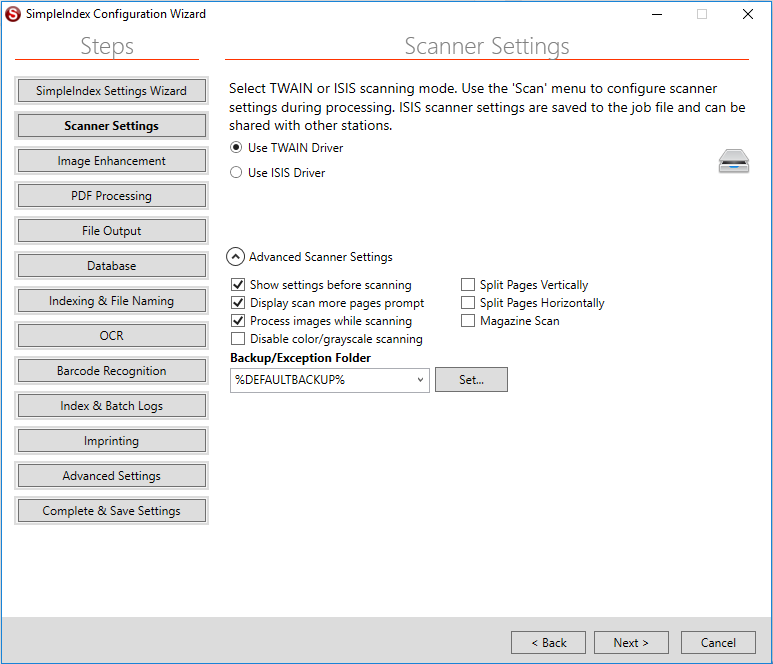
If Scanner was selected as the input type, the next screen is the Scanner Settings. Scanner settings are not available in the Job Options screen, since many of them need to be modified by the user during batch scanning. The corresponding settings can be found under the Scan menu, allowing users without the Admin password to change them.
TWAIN or ISIS Driver[edit | edit source]
TWAIN scanning is included with all versions of SimpleIndex. ISIS scanning is included in the Pro version or as an add-on to any other SimpleIndex version. ISIS scanning is faster, especially on older computers, and lets you save the scanner settings to the job configuration file. This gives the administrator full control over the scanner settings so users don't have to change the scanner settings manually for different types of documents.
Advanced Scanner Settings[edit | edit source]
The Advanced Scanner Settings can be set from the Scan menu and full descriptions can be found in section. However there are some options that are not available from the Scan menu.
Show Settings Before Scanning[edit | edit source]
When this menu option is checked, the scanner settings dialog is automatically displayed before each new scan.
Display Scan More Pages Prompt[edit | edit source]
This checkable menu item causes SimpleIndex to ask the user if they want to scan more pages into the current batch. This helps if the scanner’s hopper is not big enough for all the pages, or if a jam interrupts scanning before the batch is complete.
Process Images While Scanning[edit | edit source]
Perform image enhancement and barcode recognition in real time while scanning instead of in a separate processing stage. This means users don't have to wait for image processing to complete before the batch can be indexed or exported.
Disable color/grayscale scanning[edit | edit source]
Forces all images to be scanned in Black & White regardless of what settings are chosen in the TWAIN or ISIS driver interface.
Split Pages Vertically[edit | edit source]
Automatically splits all scanned pages vertically down the middle of the page creating one image for each side.
Split Pages Horizontally[edit | edit source]
Automatically splits all scanned pages horizontally across the middle of the page creating one image for each side.
Magazine Scan[edit | edit source]
Duplex scanning that splits the images down the middle and then reorders the pages, which is used for magazines that have been unstapled.
Backup/Exception Folder[edit | edit source]
Destination folder for backups, exceptions, files with missing fields and cancelled batches if blank or user selects yes to save the files.
Scanning Training Video[edit | edit source]
Video was recorded in a previous version of SimpleIndex. Refer to the wiki documentation for latest updates.
Related Knowledge Base Articles[edit | edit source]
Next Step File Input Settings