Welcome Screen: Difference between revisions
No edit summary |
No edit summary |
||
| Line 3: | Line 3: | ||
== Wizard Mode == | == Wizard Mode == | ||
[[File:SimpleIndex Simple Setup Job Linking Process Welcome Screen.png|300px|thumb| | [[File:SimpleIndex Simple Setup Job Linking Process Welcome Screen.png|300px|thumb|right|alt=SimpleIndex Simple Setup Job Linking Process Welcome Screen|Settings Wizard Welcome Screen]] | ||
Select New Job to create a new, blank job configuration with the default settings. | Select New Job to create a new, blank job configuration with the default settings. | ||
Revision as of 18:38, 16 January 2022
Back to Settings Wizard
Wizard Mode[edit | edit source]
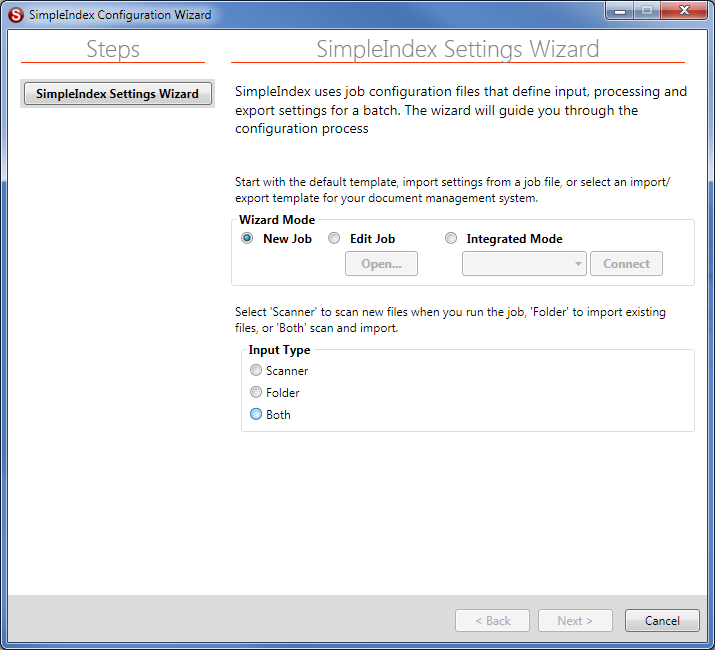
Select New Job to create a new, blank job configuration with the default settings.
Select Edit Job to open a job file for editing.
Use Integrated Mode to import index field settings from your document management system and automatically specify an export format. Settings import modules are customized for each DMS and are not installed by default. Contact Support to request an import module for your DMS.
Input Type[edit | edit source]
The steps required by the wizard depend on whether new files are scanned as part of the job workflow or existing files are imported from a folder. Select Scanner or Folder to indicate which type of job workflow to use. Select Both to process new scans and existing files in the same batch.
Several settings allow you to use the job configuration file name and folder as variables. Once the Input Type is selected you will be prompted to save the configuration file before continuing.