Licensing & Activation: Difference between revisions
(Created page with "This section outlines some of the key components to a document scanning and indexing workflow and how SimpleIndex implements them. The actual settings screens will be easier t...") |
No edit summary |
||
| Line 42: | Line 42: | ||
When configuring SimpleIndex, keep these stages in mind and think about what your particular job requires at each step. This will help you make sense of the many options available to you. | When configuring SimpleIndex, keep these stages in mind and think about what your particular job requires at each step. This will help you make sense of the many options available to you. | ||
= File Naming Schemes = | |||
SimpleIndex’s file naming parameters allow you to organize scanned documents logically using folders and [[filenames]], making it easy for users to find the file they need using Windows Explorer. File naming conventions also allow you to link images to existing database records by assuming images are saved with a specific folder and filename, eliminating the need for data imports. | |||
File naming conventions are how SimpleIndex combines pages in a multi-page document into a single file. If you are used to other document management applications, this may be a different way of doing things. SimpleIndex considers any set of images that have the same index values a single document. At the end of the job, the export file is determined by the index values, and matching images are combined into one multi-page file. This simplifies the indexing process and makes it possible for pages in a single document to occur non-consecutively in a batch. This also makes it possible to append pages to previously scanned documents at a later date. | |||
[[File:SimpleIndex SetUp File Naming Scheme Folders & Filenames Index Stage.png|300px|thumb|right|alt=SimpleIndex SetUp File Naming Scheme Folders & Filenames Index Stage|SimpleIndex SetUp File Naming Scheme Folders & Filenames Index Stage]] | |||
Each index field you define has the option to be used as a folder level or filename. When exporting, SimpleIndex goes through the index fields in order, creating folders for each field where Folder is checked, and creating the filename by linking the index values that have Filename checked. For the pictured example, if the Output folder is “c:\output” and the Field Separator is “-“ the files would be named: | |||
C:\output\Account #\Order #-Company-Customer Order #-Sales Person.tif | |||
Revision as of 17:41, 6 January 2022
This section outlines some of the key components to a document scanning and indexing workflow and how SimpleIndex implements them. The actual settings screens will be easier to understand once the underlying concepts are explained.
Demo/Registration Screen[edit | edit source]
When SimpleIndex is first installed, it is automatically set to run in Demo Mode, with the expiration date set to 30 days after you first run the program. Demo Mode can run as SimpleIndex Full with all optional features enabled, or it can emulate the SimpleSearch view-only. You must restart SimpleIndex to switch between modes.
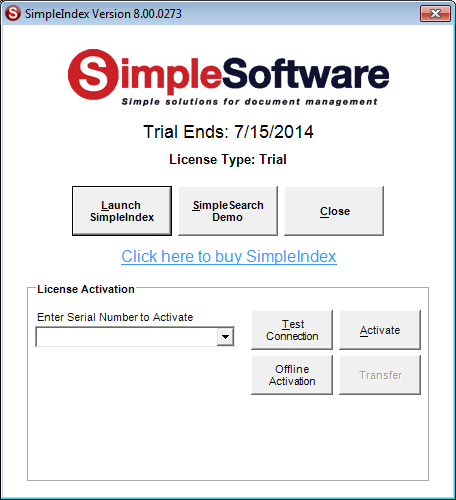
Starting in Demo Mode[edit | edit source]
To start SimpleIndex in demo mode, click Launch SimpleIndex. Click SimpleSearch Demo to emulate a search-only license. Close will exit the application.
License Activation[edit | edit source]
To register SimpleIndex, enter your serial number in the box and click Activate. If you are connected to the Internet, and no firewall is blocking it, SimpleIndex will connect to the activation server and register automatically.
If connectivity problems prevent communication with the activation server, you may activate offline by clicking the Offline Activation button and following the on-screen instructions.
Processing Stages[edit | edit source]
SimpleIndex is designed to process documents in the following stages, starting when the user clicks the Run Job button.
- Import images from the Input folder or scan new images (5.3.2)
- Process images, performing PDF Processing, Auto-rotate, OCR, Barcode Recognition, Despeckle and Deskew.
- Manually review images and index values from OCR and Barcode Recognition. Manually enter index values that are not populated automatically.
- Audit the batch (optional) to ensure all required documents are present and all index information is entered correctly.
- Export the images and index information to the Output folder. Subfolders and filenames are determined by the index options you select.
If enabled, Insert mode will create records in your database and populate them with the index values from this batch.
Index, batch, and audit log files are written to the Log folder and log files/database records are created.
SimpleIndex is unique because it performs all the enabled stages sequentially without user intervention. Other programs require a separate command to initiate each step, slowing productivity in single-workstation environments. When you click the Run Job button, SimpleIndex scans, processes, and exports the images automatically according to your configuration settings.
An even greater degree of automation can be achieved if all of the index values can be automated through Barcodes, OCR, or the Command Line Interface. Using Pre-Indexed batches, you can skip step 3 and perform scanning, processing, and export without any user intervention whatsoever. This allows you to run SimpleIndex by just double-clicking the job file, or by launching it from another program.
When configuring SimpleIndex, keep these stages in mind and think about what your particular job requires at each step. This will help you make sense of the many options available to you.
File Naming Schemes[edit | edit source]
SimpleIndex’s file naming parameters allow you to organize scanned documents logically using folders and filenames, making it easy for users to find the file they need using Windows Explorer. File naming conventions also allow you to link images to existing database records by assuming images are saved with a specific folder and filename, eliminating the need for data imports.
File naming conventions are how SimpleIndex combines pages in a multi-page document into a single file. If you are used to other document management applications, this may be a different way of doing things. SimpleIndex considers any set of images that have the same index values a single document. At the end of the job, the export file is determined by the index values, and matching images are combined into one multi-page file. This simplifies the indexing process and makes it possible for pages in a single document to occur non-consecutively in a batch. This also makes it possible to append pages to previously scanned documents at a later date.
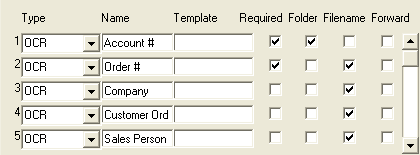
Each index field you define has the option to be used as a folder level or filename. When exporting, SimpleIndex goes through the index fields in order, creating folders for each field where Folder is checked, and creating the filename by linking the index values that have Filename checked. For the pictured example, if the Output folder is “c:\output” and the Field Separator is “-“ the files would be named:
C:\output\Account #\Order #-Company-Customer Order #-Sales Person.tif