Licensing & Activation: Difference between revisions
| Line 13: | Line 13: | ||
== License Activation == | == License Activation == | ||
To | To [[Activate]] SimpleIndex, enter your serial number in the box and click Activate. If you are connected to the Internet, and no firewall is blocking it, SimpleIndex will connect to the activation server and register automatically. | ||
If connectivity problems prevent communication with the activation server, you may activate offline by clicking the Offline Activation button and following the on-screen instructions. | If connectivity problems prevent communication with the activation server, you may activate offline by clicking the Offline Activation button and following the on-screen instructions. | ||
Revision as of 11:18, 13 January 2022
All Simple Software applications share a common Activation screen. While this page refers to SimpleIndex the activation process is the same for all.
Demo/Registration Screen[edit | edit source]
When SimpleIndex is first installed, it is automatically set to run in Demo Mode, with the expiration date set to 30 days after you first run the program. Demo Mode can run as SimpleIndex Full with all optional features enabled, or it can emulate the SimpleSearch view-only. You must restart SimpleIndex to switch between modes.
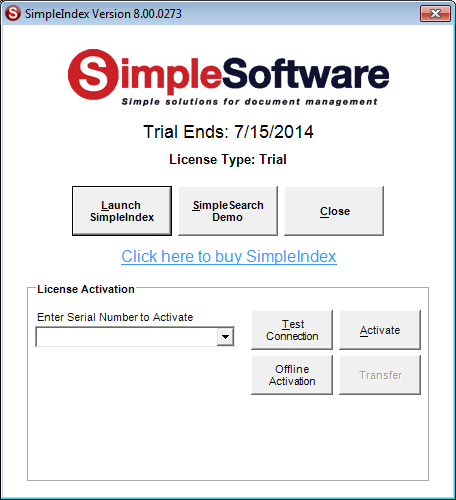
Starting in Demo Mode[edit | edit source]
To start SimpleIndex in demo mode, click Launch SimpleIndex. Click SimpleSearch Demo to emulate a search-only license. Close will exit the application.
License Activation[edit | edit source]
To Activate SimpleIndex, enter your serial number in the box and click Activate. If you are connected to the Internet, and no firewall is blocking it, SimpleIndex will connect to the activation server and register automatically.
If connectivity problems prevent communication with the activation server, you may activate offline by clicking the Offline Activation button and following the on-screen instructions.
Concurrent Licenses[edit | edit source]
Concurrent user licenses must have an active internet connection to work. Each time you run the application, the activation server is contacted to "check out" the license. When the program is closed (or after a 2 hour timeout period), the license is "checked in" so another user can run the application.
Firewall Settings[edit | edit source]
If firewalls prevent the connection to the activation server, enable connection to:
- api.licensespring.com (version 9.2.52 or above)
- www.simpleindex.com (all previous versions)