Folder & Favorites: Difference between revisions
(Created page with "== Folder Favorites == File:SimpleIndex SimpleViewer Folder View and Favorites Selection List Bar.png|300px|thumb|alt=SimpleIndex SimpleViewer Folder View and Favorites Sel...") |
No edit summary |
||
| Line 1: | Line 1: | ||
'''Back to [[SimpleView]]''' | |||
== Folder Favorites == | == Folder Favorites == | ||
Revision as of 14:20, 17 January 2022
Back to SimpleView
Folder Favorites[edit | edit source]
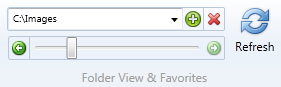
Most users only access a small number of folders on a regular basis. The favorites bar lets you add frequently-used folders to the selection list and access them instantly. Use the + to add the current folder to your favorites list and x to remove it.
You can also enter a folder directly into the favorites bar to open that folder.
Refresh Folder[edit | edit source]
Updates the display for the current folder, showing any subfolders and files added by other programs and re-sorting the file list.
Add/Delete/Rename Folders[edit | edit source]
Right-click on a folder in the Folders pane to access the folder menu. All changes to the folder structure must be done by dragging folders to move or copy them or use the right-click menu to add, delete or rename folders.
Folder Thumbnail Size[edit | edit source]
Use the slider to adjust the size of file thumbnails.
[edit | edit source]
The arrows on either side of the slider are web browser style Back and Forward navigation buttons, letting you quickly jump between folders you previously visited.