Email Import
Back to Settings Wizard
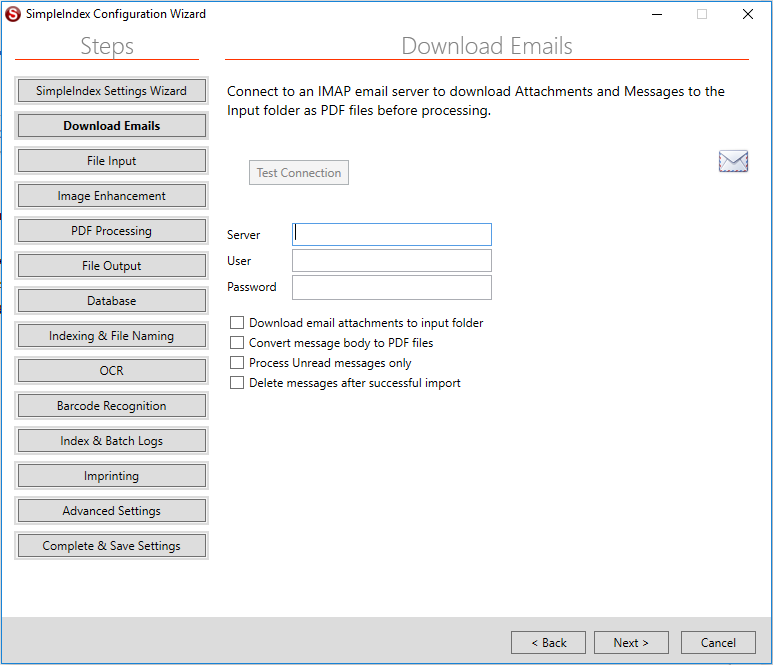
If Email was selected as the input type, the next screen is the Email Settings. These allow you to download attachments from email for processing.
IMAP Connection Settings[edit | edit source]
Server[edit | edit source]
Server path for IMAP email server.
User[edit | edit source]
User Name to connect to IMAP email server.
Password[edit | edit source]
Password to connect to IMAP email server.
Download Email Attachments to Input Folder[edit | edit source]
Downloads all the files in the email attachments into the input folder. The original filename will be appended to a sequential name.
Convert Message Body to PDF Files[edit | edit source]
Convert the HTML message bodies of imported emails to PDF and save to the input folder for processing.
Process Unread Messages Only[edit | edit source]
When check only process the messages marked as Unread on the email server. When unchecked, all Inbox messages will be processed. Processed emails will be marked as Read.
Delete Messages After Successful Import[edit | edit source]
When checked successfully processed email messages will be deleted from the email server after processing.
Next Step Image Enhancement