Dockable Panes & Windows: Difference between revisions
No edit summary |
No edit summary |
||
| Line 3: | Line 3: | ||
The viewer uses dockable panes or sub-windows to organize the visual and interactive elements. Each pane can be resized, moved, hidden or detached into a new window. When you click the header of any pane and drag it, arrows like the ones on the right will appear. Using the inner arrows will divide the current window. The outer arrows will divide the main window so the pane fills the selected side. | The viewer uses dockable panes or sub-windows to organize the visual and interactive elements. Each pane can be resized, moved, hidden or detached into a new window. When you click the header of any pane and drag it, arrows like the ones on the right will appear. Using the inner arrows will divide the current window. The outer arrows will divide the main window so the pane fills the selected side. | ||
[[File:SimpleIndex SimpleView Viewer Dockable Panes Windows Move Feature Arrows.gif|300px|thumb|alt=SimpleIndex SimpleView Viewer Dockable Panes Windows Move Feature Arrows| | [[File:SimpleIndex SimpleView Viewer Dockable Panes Windows Move Feature Arrows.gif|300px|thumb|alt=SimpleIndex SimpleView Viewer Dockable Panes Windows Move Feature Arrows|SimpleView Viewer Dockable Panes]] | ||
== Thumbnails == | == Thumbnails == | ||
| Line 18: | Line 18: | ||
== Restore Default Layout == | == Restore Default Layout == | ||
[[File:SimpleIndex SimpleView Viewer Restore Default Layout Icon.png|300px|thumb|left|alt=SimpleIndex SimpleView Restore Default Layout | [[File:SimpleIndex SimpleView Viewer Restore Default Layout Icon.png|300px|thumb|left|alt=SimpleIndex SimpleView Restore Default Layout]] | ||
This option (on the View tab) allows you to restore all panes to the default layout. This will restore any panes that have been closed and dock any pop-out windows. | This option (on the View tab) allows you to restore all panes to the default layout. This will restore any panes that have been closed and dock any pop-out windows. | ||
Latest revision as of 14:19, 17 January 2022
Back to SimpleView
The viewer uses dockable panes or sub-windows to organize the visual and interactive elements. Each pane can be resized, moved, hidden or detached into a new window. When you click the header of any pane and drag it, arrows like the ones on the right will appear. Using the inner arrows will divide the current window. The outer arrows will divide the main window so the pane fills the selected side.
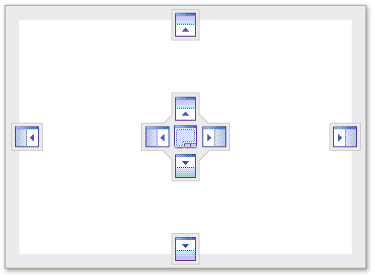
Thumbnails[edit | edit source]
Thumbnail images for the first page of each file in the current folder or search results.
Pages[edit | edit source]
Thumbnails for each page in a multi-page TIFF or PDF file.
Image[edit | edit source]
Full page view of current page. Interactive zoom, pan, selection and annotation.
Restore Default Layout[edit | edit source]

This option (on the View tab) allows you to restore all panes to the default layout. This will restore any panes that have been closed and dock any pop-out windows.