Viewing Documents & Thumbnails
Back to SimpleView
The Document View toolbar group contains options to navigate the pages of multi-page documents and options for viewing the current page.
Document View[edit | edit source]
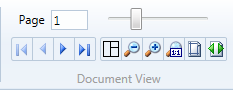
Standard First, Previous, Next and Last Page buttons let you browse pages, or enter a page number in the box above to go directly to that page.
Zoom options on the right let you zoom Out and In on the current page, view the Actual Size of the image, Fit to Window or Fit Width. The slider control in the bottom-right corner of the window allows you to control the zoom level of the current page as well.
The slider control lets you adjust the size of thumbnails in the Page pane.
The Restore Default Layout button allows you to restore all panes to the default layout. This will restore any panes that have been closed and dock any pop-out windows.
Mouse Action[edit | edit source]
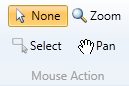
This menu lets you control what happens when you click and drag the mouse in the Viewer pane.
None: use to select and edit annotations.
Zoom: draws a box around the selected area and zooms in on it. After zooming, the Mouse Action is automatically switched to Pan.
Pan: lets you move the image using click-and-drag.
Select: draws a selection box on the image, allowing you to copy the region to the clipboard.