Send Menu
Select All Files[edit | edit source]
Selects all files in the current batch.
E-Mail Selected Files[edit | edit source]
Performs the same function as the Email toolbar button.
Print Selected Files[edit | edit source]
Print all pages in the selected files. If the Show Print Settings menu option is checked, the print settings are displayed to allow you to select a printer, page range and other settings.
Export Selected Files[edit | edit source]
This option is only enabled in Retrieval mode. It allows you to save all the files from the current search results to another folder automatically. Useful for sending several related documents to another person at once.
Export Index Values[edit | edit source]
This option is only enabled in Retrieval mode. It allows you to save the index information from all the files in the current batch to a CSV file. Useful for creating reports or spreadsheets based on values from search results.
Media Wizard[edit | edit source]
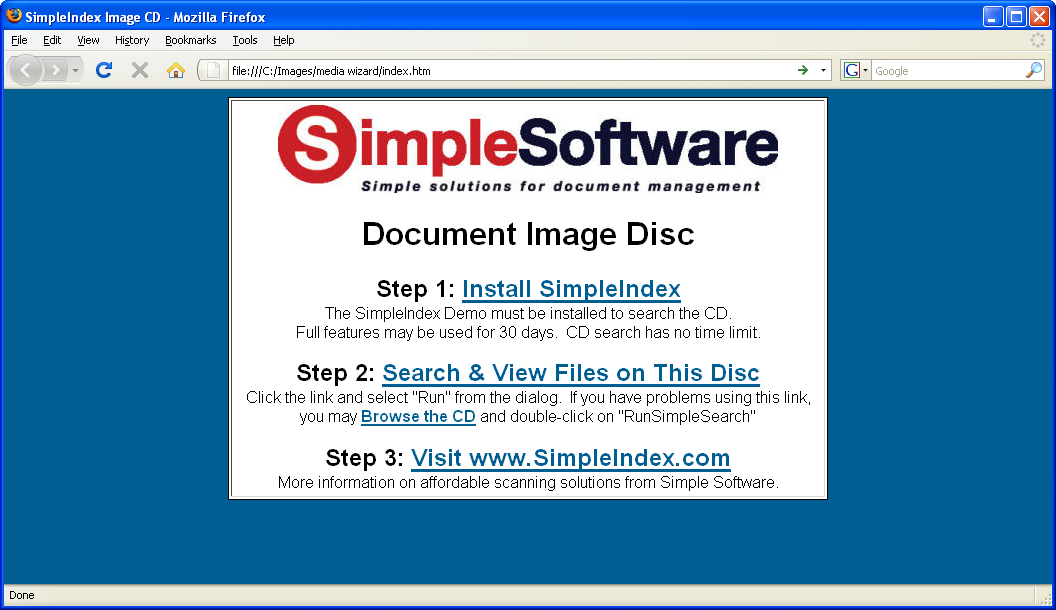
The Media Wizard lets you copy a database and the image files associated with it to a temp folder for burning to a CD or DVD, or for copying to any other media or network location. The end product is a CD or DVD that automatically launches a start page when inserted. The start page contains links to a SimpleIndex demo installation, as well as saved configuration files for searching and viewing the documents on the disc.
Searching images from a CD or DVD is free. The demo time limit is bypassed when running a Retrieval mode configuration from a CD/DVD drive. Using a configuration from the hard drive or network will run SimpleIndex in Demo mode.
To enable installation of SimpleIndex from the CD/DVD, you must copy the SimpleIndex setup file to \CDFiles\Setup.exe in your program folder (default is C:\Program Files\SimpleIndex).
You may modify the Index.htm file or the autorun settings in the CDFiles folder to customize the disc with your own startup page. It is possible to have multimedia demos or custom programs run automatically when you insert the CD.
The Media Wizard performs the following tasks:
- Prompts the user to select a folder. This folder is a temporary folder that will hold all the files for the disc until they can be burned. Select a folder by browsing to it and clicking Save.
- Copies the Access database used by the current job to the folder, saving it under the name “SimpleIndex.mdb”. This step will fail if your Data Source setting uses ODBC or OLEDB. Your Data Source setting must be a path to a valid Access database.
- Copies all of the images from the Output folder to the selected folder. All files and subfolders are copied, even if their size is much larger than your media. When using the Media Wizard, be sure that your Output folder is not larger than the capacity of your disc.
- Copies of the current configuration in Retrieval mode, replacing the Input folder, Output folder and Data Source path with %CONFIGFILEFOLDER%, allowing the user to search the media no matter what drive letter their reader uses.
- Copies all the files in your “CDFiles” folder to the selected CD folder. This includes an autorun program, startup web page, and SimpleIndex installer. The web page contains links to the SimpleIndex installer, Access database, and a batch file that detects the CD drive letter and launches the appropriate configuration file.